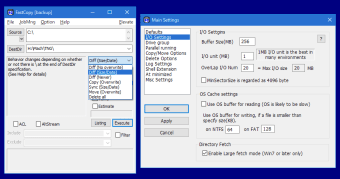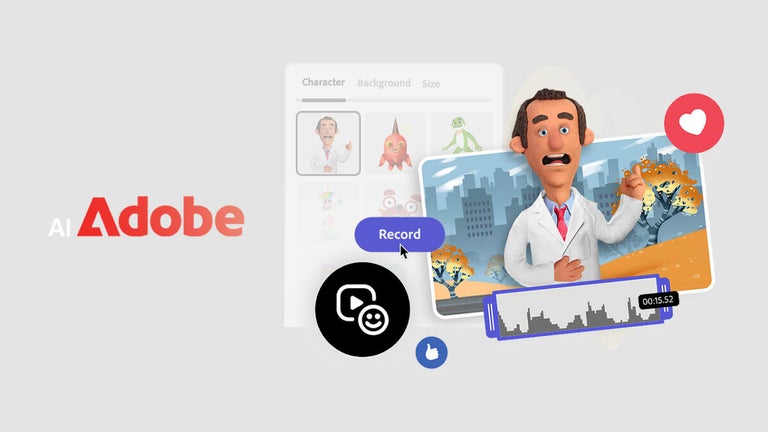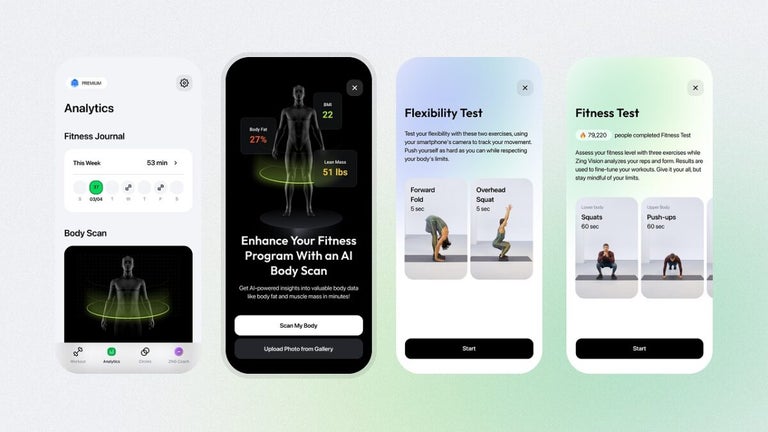Alternative file copier for Windows
FastCopy is a free utility application for PC developed by FastCopy Lab. It's an alternative file management and copying program to the built-in copy tool in Windows. It boasts improved speeds for both read and write functions and seamlessly integrates with the operating system through contextual menus and commands.
Similar in concept to Ultracopier or TeraCopy, FastCopy is able to work with various storage types, including SSDs, USB flash sticks, and external drives. It's also available as a portable version and offers a Pro license option that unlocks additional functionalities that advanced users will like and can take advantage of.
File Transfer Speed
As the program’s name suggests, FastCopy promises to give you a stable and fast file transfer that beat every other manager. In fact, some users tested its speed and confirmed that this app copies files twice as fast as the Windows’ basic copy and paste feature. Aside from copying the files in a flash, this program also provides the user with the description of the transfer, including the tally of the MBs, time spent in transferring the files, file totals, and the rate at which the files are copied.
Additionally, FastCopy also automatically skips files that have issues. It would copy all selected files and skips files that are locked or corrupted without the need for operator intervention. All files that are not copied will be noted on the log files.
Also worth mentioning is the fact that there is no significant jump in resource usage. Your RAM would stay consistently low while transferring the file. FastCopy offers a customizable program that lets you decide how much RAM this software has for its copy buffers. This program lets you adjust the copy speed, preview your actions, and include and exclude filters. More so, you can decide how the copy errors should be logged and whether the program should wipe all the files you are transferring. Furthermore, it supports Unicode and long file names.
Software Navigation
Unlike other copying software such as SSuite Copy Master, FastCopy comes with a shell extension that lets you use it from Explorer. However, the program does not enable it by default, so you have to install it on the Windows’ shell to turn it on. But, once done, you can run it by choosing the program in your right-click options. Just select the files you need to copy, launch the FastCopy interface, choose the destination folder, and click the Execute button. From there, the program will handle the copying for you.
But, while the copy operation is fast, navigating around the program is not easy, especially for computer novices. It has a very basic interface, which is practically a one step removed from the binary code. There are plenty of confusing settings, including “ACL” and “AltStream” checkboxes. The documentation also sometimes can be very hard to understand since it’s a machine translation from the original file. And while there is a Help option, it is mostly filled with jargon that new users will not instantly understand.
Pro version
FastCopy is inherently a free-to-use tool with no limitations. Still, it does offer a Pro version that enhances the experience for intermediate users who want more options and features. It's available as a one-time purchase option or as an annual subscription. It adds multiple operating modes to choose from that dictate how data is handled depending on various parameters like size, file type, and others.
The next addition is the Perfect Verify feature which as its name suggests, verifies all your files after transfers and makes sure no errors happen during the process. In relation to that, any kind of problem will be subjected to a Silent Data Corruption check to see if that file can be salvaged or not. You will be notified of this right away so you can take the necessary next steps.